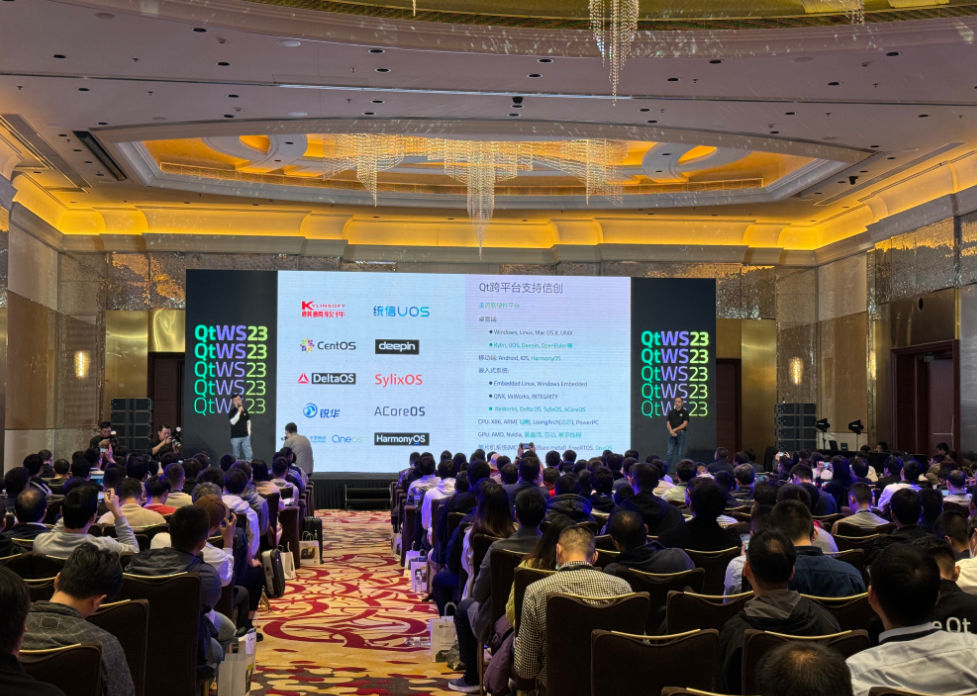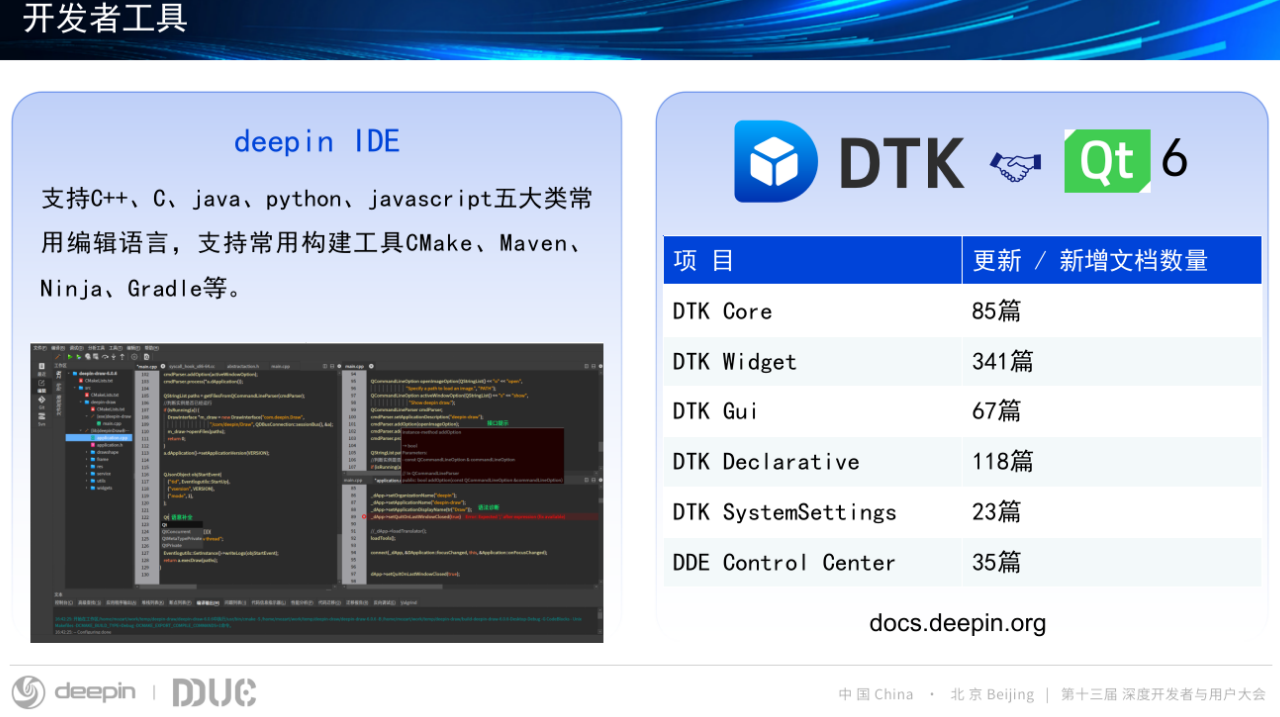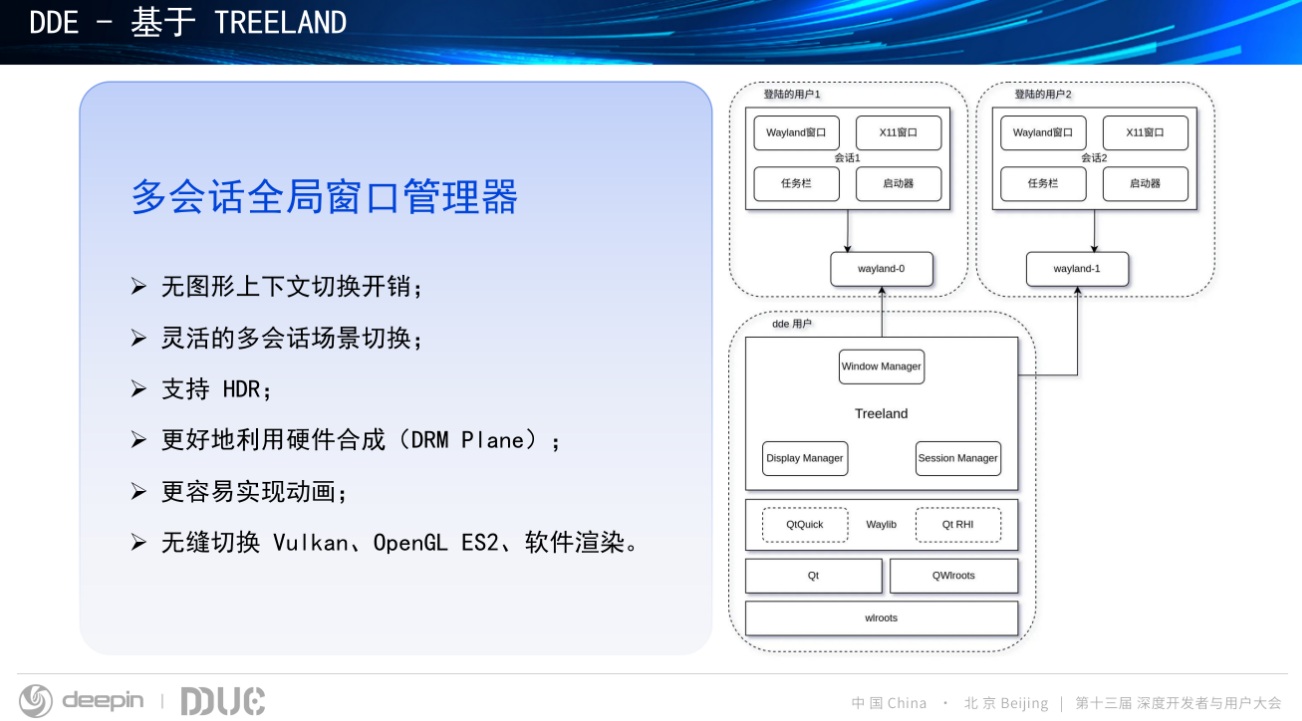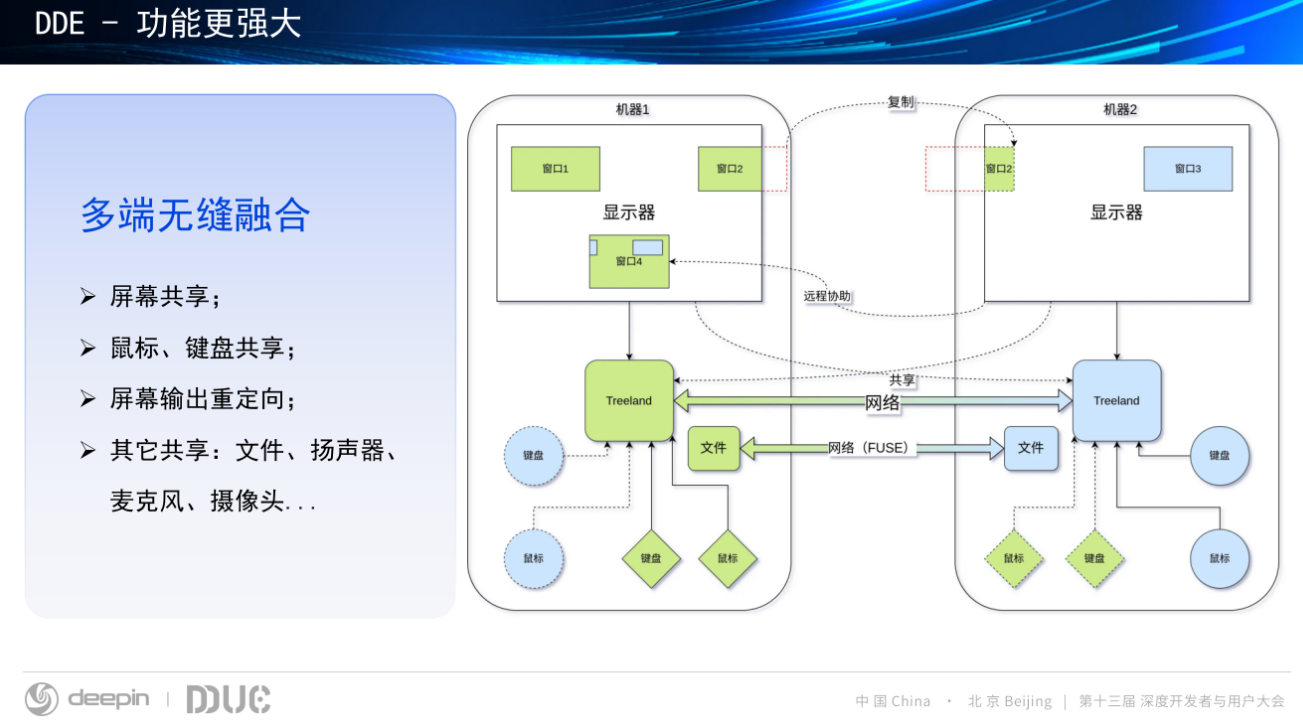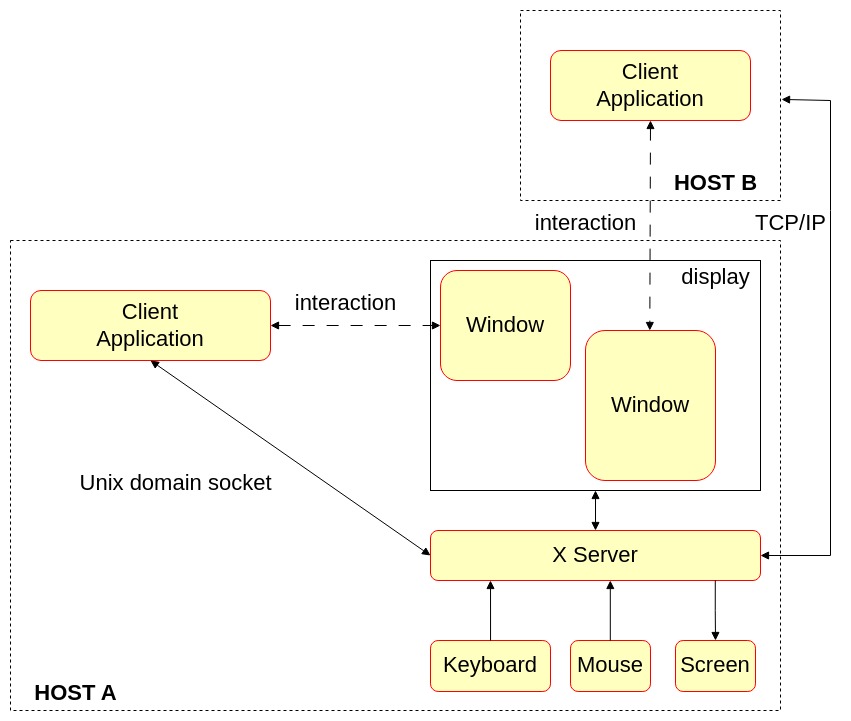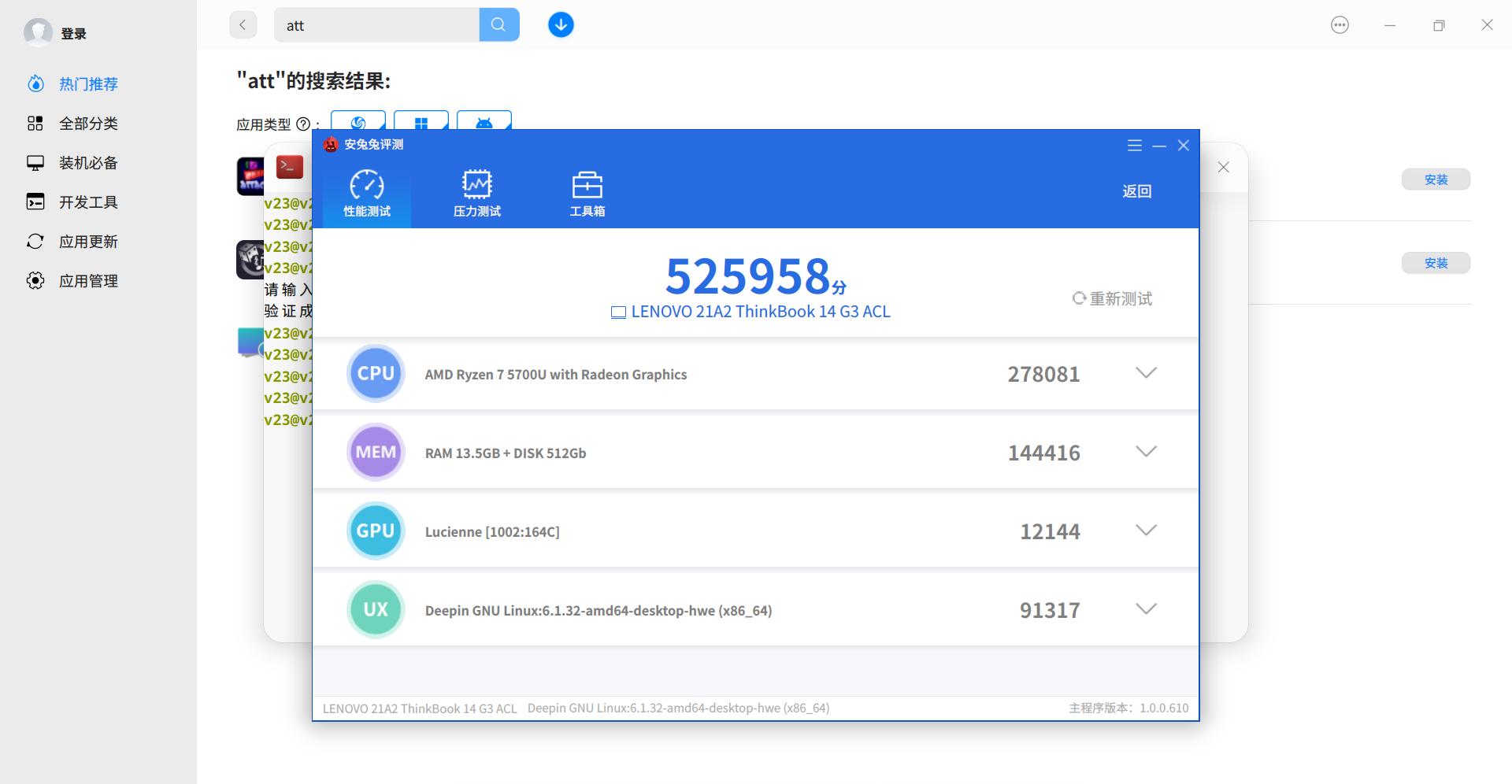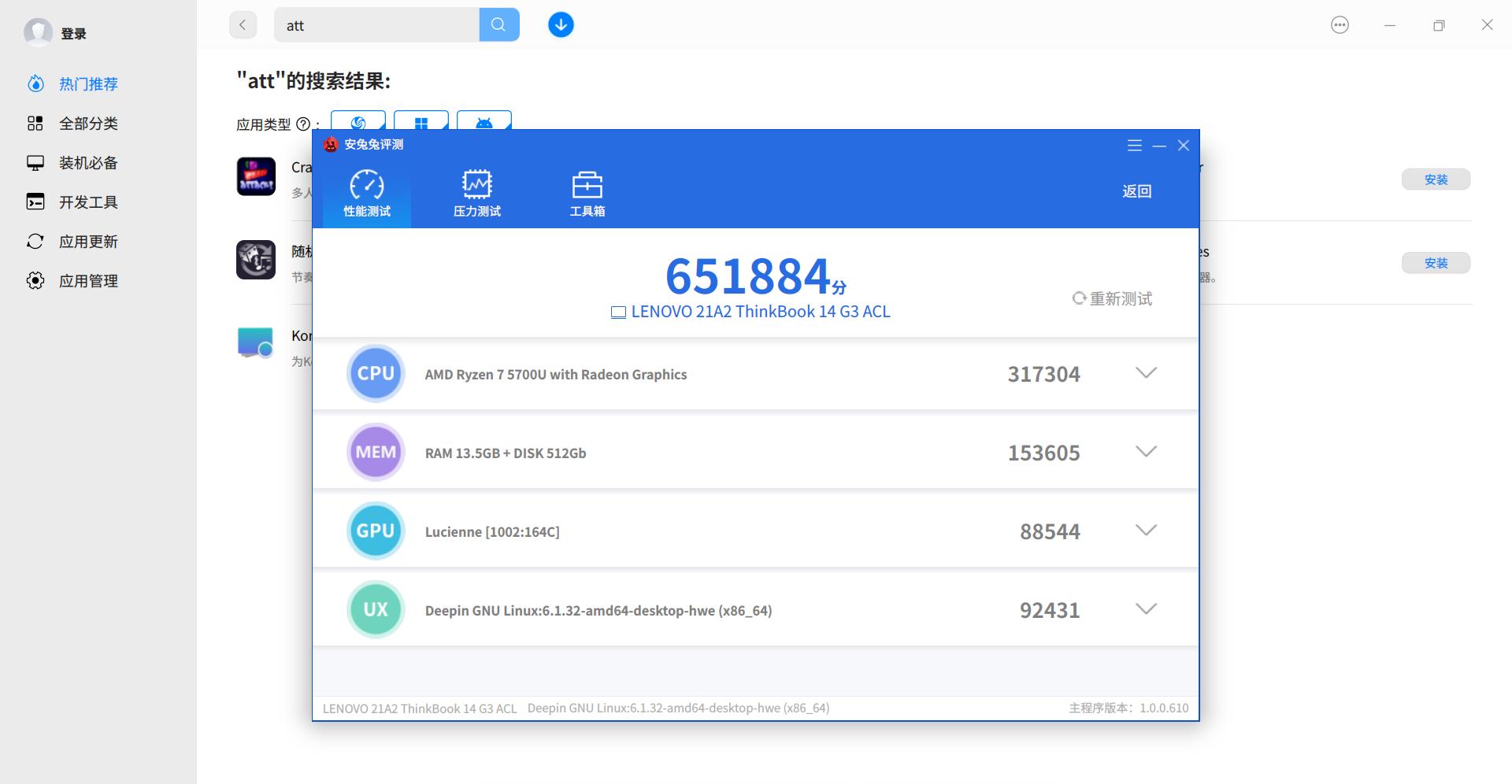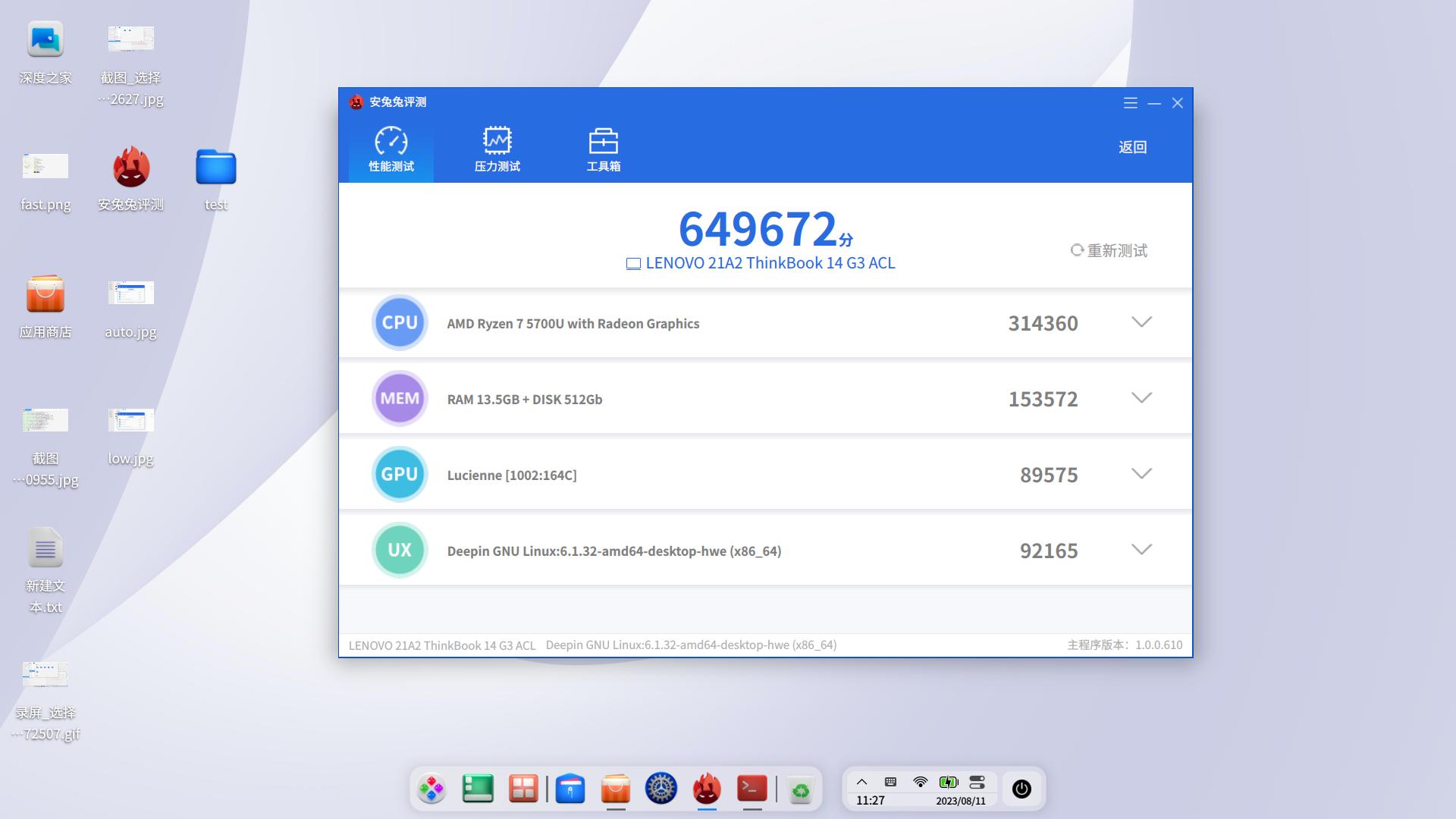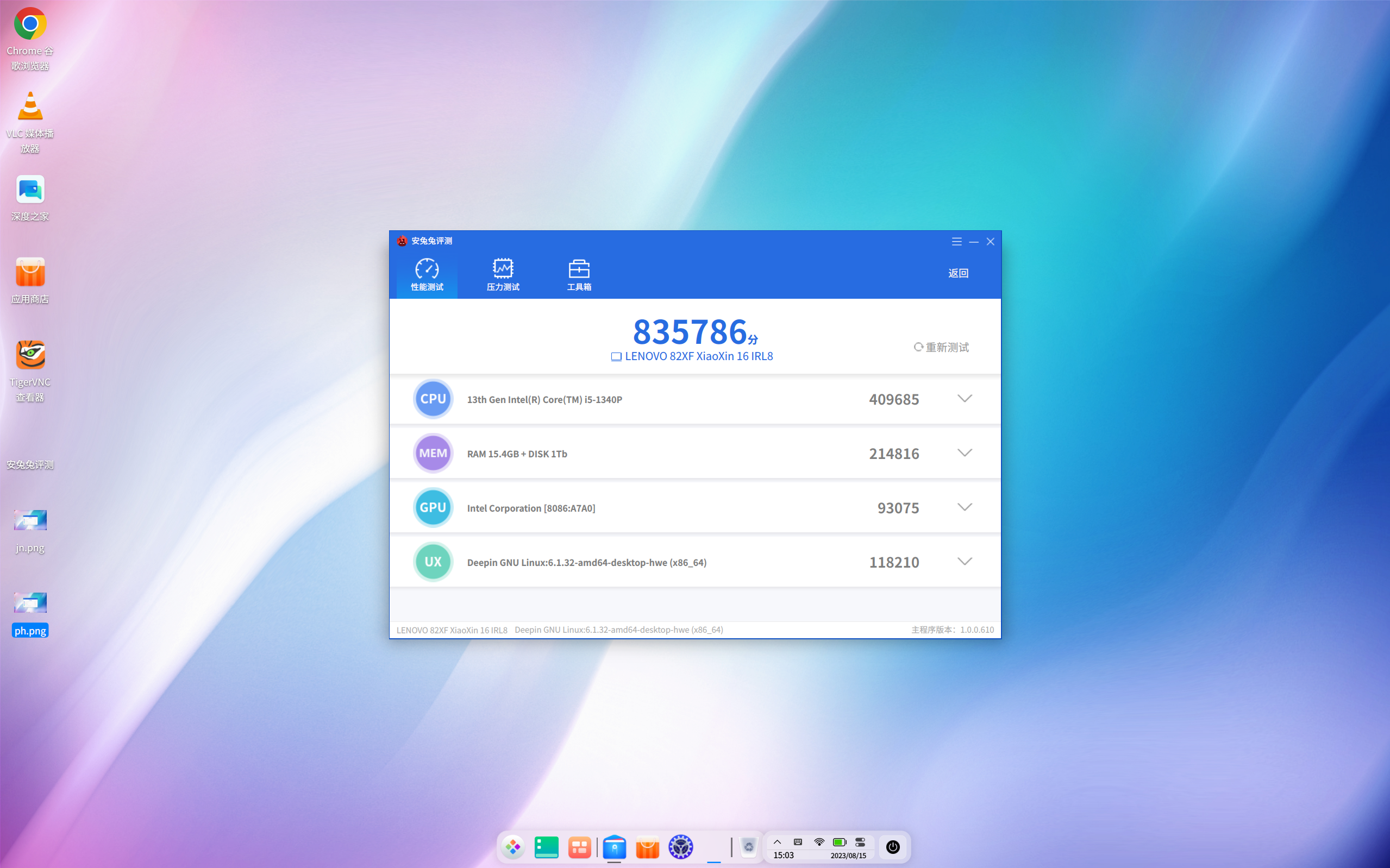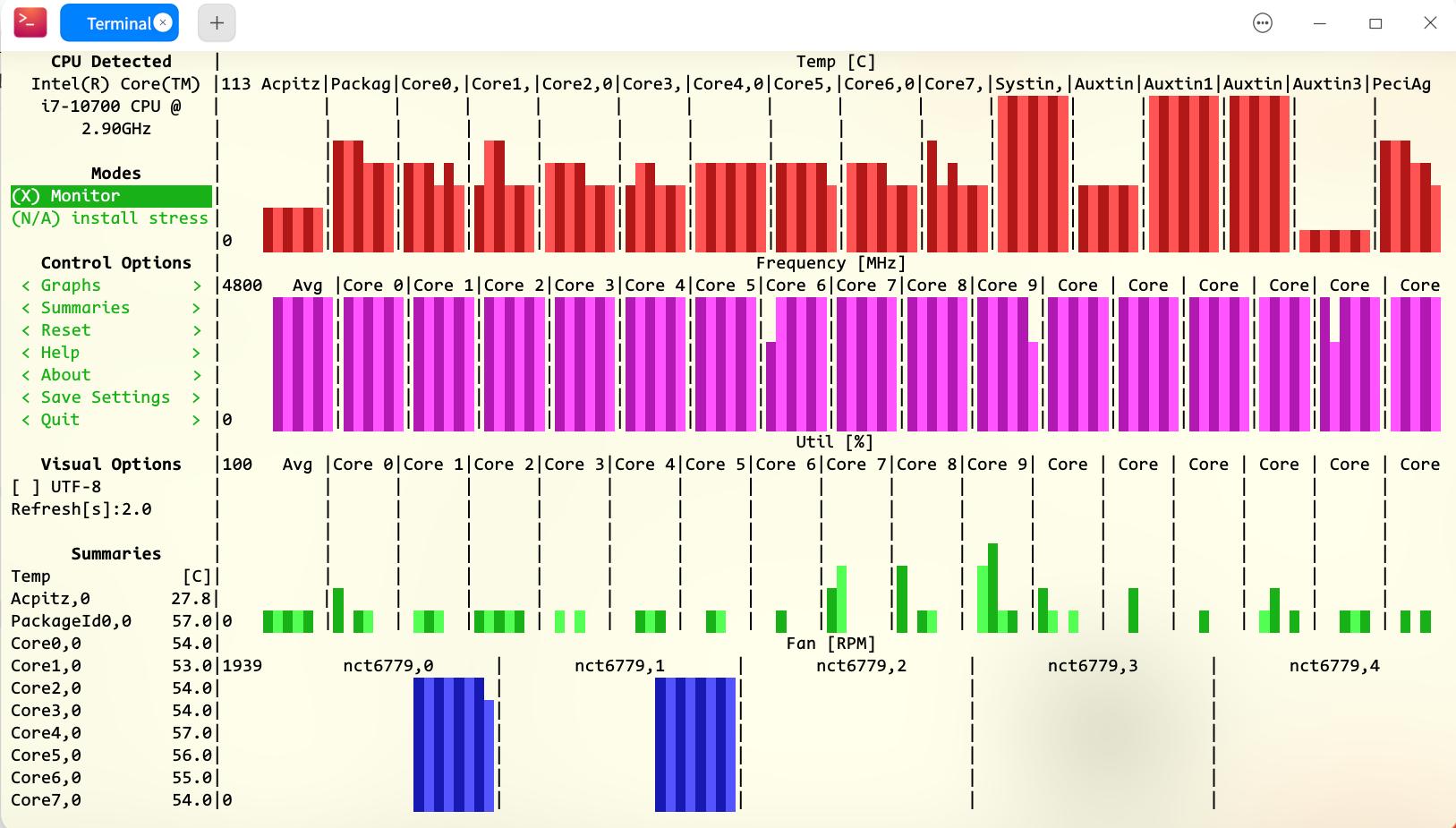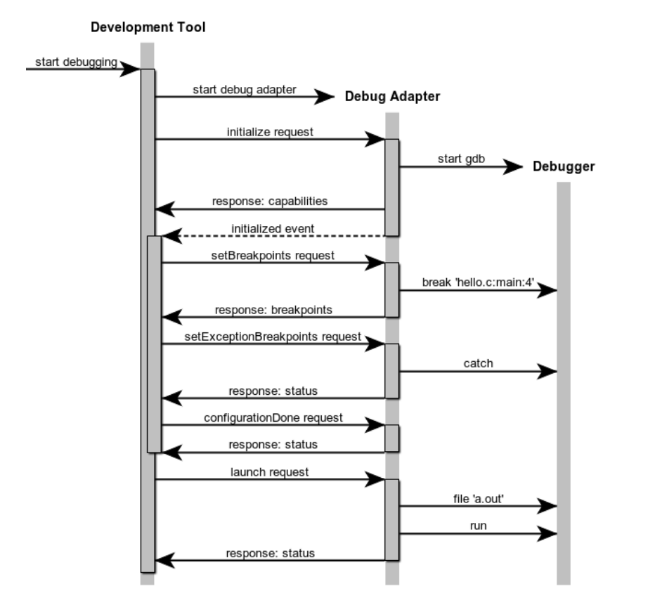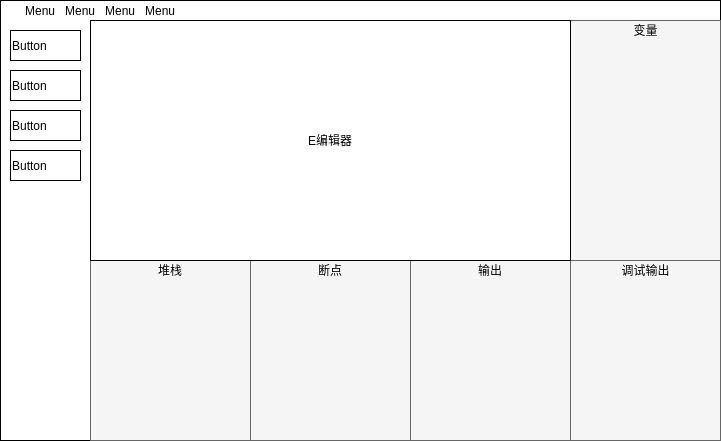Monday, March 18, 2024
技术背景
顾名思义,内存压缩就是压缩内存,节省内存空间。相信对于搞技术的人来说,压缩这个词并不陌生,一想到这个词,我们首先想到的是压缩可以降低占用空间,使同样的空间可以存放更多的东西。 内存无论多大,总是会有不够用的时候,或者说我们总是想在尽量低的成本控制下,达到系统最优,这个时候还是有必要引入诸如内存压缩的功能来优化系统内存占用。当系统内存紧张的时候,会将文件页丢弃或回写回磁盘(如果是脏页),还可能会触发LMK杀进程进行内存回收。这些被回收的内存如果再次使用都需要重新从磁盘读取,而这个过程涉及到较多的IO操作。 就目前的技术而言,IO的速度远远慢于这RAM操作速度。因此,如果频繁地做IO操作,不仅影响flash使用寿命,还严重影响系统性能。内存压缩是一种让IO过程平滑过渡的做法, 即尽量减少由于内存紧张导致的IO,提升性能。
图:内存管理大体框架(内存压缩技术处于内存回收memory reclaim部分中)
主流内存压缩技术
目前linux内核主流的内存压缩技术主要有3种:zSwap, zRAM, zCache。下面我们依次对几种方式进行一个简要的说明
zSwap
zSwap是在memory与flash之间的一层“cache”,当内存需要swap出去磁盘的时候,先通过压缩放到zSwap中去,zSwap空间按需增长。达到一定程度后则会按照LRU的顺序(前提是使用的内存分配方法需要支持LRU)将就最旧的page解压写入磁盘swap device,之后将当前的page压缩写入zSwap。
zswap本身存在一些缺陷或问题:
- 如果开启当zswap满交换出backing store的功能, 由于需要将zswap里的内存按LRU顺序解压再swap out, 这就要求内存分配器支持LRU功能。
- 如果不开启当zswap满交换出backing store的功能, 和zRam是类似的。
zRram
zRram即压缩的内存, 使用内存模拟block device的做法。实际不会写到块设备中去,只会压缩后写到模拟的块设备中,其实也就是还是在RAM中,只是通过压缩了。由于压缩和解压缩的速度远比读写IO好,因此在移动终端设备广泛被应用。zRam是基于RAM的block device, 一般swap priority会比较高。只有当其满,系统才会考虑其他的swap devices。当然这个优先级用户可以配置。
zRram本身存在一些缺陷或问题:
- zRam大小是可灵活配置的, 那是不是配置越大越好呢? 如果不是,配置多大是最合适的呢?
- 使用zRam可能会在低内存场景由于频繁的内存压缩导致kswapd进程占CPU高, 怎样改善?
- 增大了zRam配置,对系统内存碎片是否有影响?
要利用好zRam功能, 并不是简单地配置了就OK了, 还需要对各种场景和问题都做好处理, 才能发挥最优的效果。
zCache
zCache是oracle提出的一种实现文件页压缩技术,也是memory与block dev之间的一层“cache”,与zswap比较接近,但zcache目前压缩的是文件页,而zSwap和zRAM压缩是匿名页。
zcache本身存在一些缺陷或问题:
- 有些文件页可能本身是压缩的内容, 这时可能无法再进行压缩了;
- zCache目前无法使用zsmalloc, 如果使用zbud,压缩率较低;
- 使用的zbud/z3fold分配的内存是不可移动的, 需要关注内存碎片问题;
内存压缩主流的内存分配器
Zsmalloc
zsmalloc是为ZRAM设计的一种内存分配器。内核已经有slub了,为什么还需要zsmalloc内存分配器?这是由内存压缩的场景和特点决定的。zsmalloc内存分配器期望在低内存的场景也能很好地工作,事实上,当需要压缩内存进行zsmalloc内存分配时,内存一般都比较紧张且内存碎片都比较严重了。如果使用slub分配, 很可能由于高阶内存分配不到而失败。另外,slub也可能导致内存碎片浪费比较严重,最坏情况下,当对象大小略大于PAGE_SIZE/2时,每个内存页接近一半的内存将被浪费。
实测发现,anon pages的平均压缩比大约在1:3左右,所以compressed anon page size很多在1.2K左右。如果是Slub,为了分配大量1.2K的内存,可能内存浪费严重。zsmalloc分配器尝试将多个相同大小的对象存放在组合页(称为zspage)中,这个组合页不要求物理连续,从而提高内存的使用率。
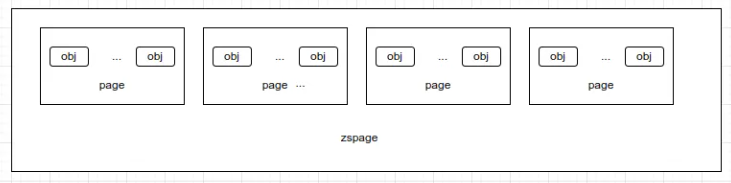
需要注意的是, 当前zsmalloc不支持LRU功能, 旧版本内核分配的不可移动的页, 对内存碎片影响严重, 但最新版本内核已经是支持分配可移动类型内存了。
Zbud
zbud是一个专门为存储压缩page而设计的内存分配器。用于将2个objects存到1个单独的page中。zbud是可以支持LRU的, 但分配的内存是不可移动的。
Z3fold
z3fold是一个较新的内存分配器, 与zbud不同的是, 将3个objects存到1个单独的page中,也就是zbud内存利用率极限是1:2, z3fold极限是1:3。同样z3fold是可以支持LRU的, 但分配的内存是不可移动的。
内存压缩技术与内存分配器组合
结合上面zSwap / zRam /zCache的介绍, 与zsmalloc/zbud/z3fold分别怎样组合最合适呢? 下面总结了一下, 具体原因可以看上面介绍的时候各类型的特点。
| 对比项 | zsmalloc | zbud | z3fold |
|---|---|---|---|
| zSwap(有实际swap device) | ×(不可用) | √(可用) | √(最佳) |
| zSwap(无实际swap device) | √(最佳) | √(可用) | √(可用) |
| zRam | √(最佳) | √(可用) | √(可用) |
| zCache | ×(不可用) | √(可用) | √(最佳) |
zRAM技术原理
zRam内存压缩技术是目前移动终端广泛使用的内存压缩技术。
软件框架
下图展示了内存管理大体的框架, 内存压缩技术处于内存回收memory reclaim部分中。
再具体到zRam, 它的软件架构可以分为3部分:数据流操作,内存压缩算法 ,zram驱动。
实现原理
Zram内存压缩技术本质上就是以时间换空间。通过CPU压缩、解压缩的开销换取更大的可用内存空间。
我们主要描述清楚下面这2个问题: 1.什么时候会进行内存压缩? 2.进行内存压缩/解压缩的流程是怎样的?
进行内存压缩的时机:
- Kswapd场景:kswapd是内核内存回收线程, 当内存watermark低于low水线时会被唤醒工作, 其到内存watermark不小于high水线。
- Direct reclaim场景:内存分配过程进入slowpath, 进行直接行内存回收。
下面是基于4.4内核理出的内存压缩、解压缩流程。 内存回收过程路径进行内存压缩。会将非活跃链表的页进行shrink, 如果是匿名页会进行pageout, 由此进行内存压缩存放到ZRAM中, 调用路径如下:
在匿名页换出到swap设备后, 访问页时, 产生页访问错误, 当发现“页表项不为空, 但页不在内存中”, 该页就是已换到swap区中,由此会开始将该页从swap区中重新读取, 如果是ZRAM, 则是解压缩的过程。调用路径如下:
内存压缩算法
目前比较主流的内存算法主要为LZ0, LZ4, ZSTD等。下面截取了几种算法在x86机器上的表现。各算法有各自特点, 有以压缩率高的, 有压缩/解压快的等, 具体要结合需求场景选择使用。
zRAM技术应用
本节描述一下在使用ZRAM常遇到的一些使用或配置,调试的方法。
如何配置开启zRAM
配置内存压缩算法
下面例子配置压缩算法为lz4
echo lz4 > /sys/block/zram0/comp_algorithm
配置ZRAM大小
下面例子配置zram大小为2GB
echo 2147483648 > /sys/block/zram0/disksize
使能zram
mkswap /dev/zram0
swapon /dev/zram0
zRAM块设备个数设定
如果是编译为内核模块,那么可以在内核模块加载的时候,添加参数:insmod zram.ko num_devices=4
也可直接修改内核源代码,代码地址为: /drivers/block/zram/zram_drv.c
/* Module params (documentation at end) */
static unsigned int num_devices = 1;
修改num_devices为你想要的zram个数即可
压缩流的最大个数设定
这个是 3.15 版本及以后的 kernel 新加入的功能,3.15 版本之前的 zram 压缩都是使用一个压缩流(缓存 buffer 和算法私有部分)实现,每个写(压缩)操作都会独享压缩流,但是单压缩流如果出现数据奔溃或者卡住的现象,所有的写(压缩)操作将一直处于等待状态,这样效率非常低;而多压缩流的架构会让写(压缩)操作可以并行去执行,大大提高了压缩的效率和稳定性。
查看压缩流个数:默认是1,可以直接向proc文件写入,也可以直接更改代码方式来改变默认压缩流个数
cat /sys/block/zram0/max_comp_streams
设定压缩流个数:
echo 3 > /sys/block/zram0/max_comp_streams
其他参数
| Name | Access | Description |
|---|---|---|
| disksize | RW | 显示和设置该块设备的内存大小 |
| initstate | RO | 显示设备的初始化状态 |
| reset | WO | 重置设备 |
| num_reads | RO | 读数据的个数 |
| failed_reads | RO | 读数据失败的个数 |
| num_write | RO | 写数据的个数 |
| failed_writes | RO | 写数据失败的个数 |
| invalid_io | RO | 非页面大小对齐的I/O请求的个数 |
| max_comp_streams | RW | 最大可能同时执行压缩操作的个数 |
| comp_algorithm | RW | 显示和设置压缩算法 |
| notify_free | RO | 空闲内存的通知个数 |
| zero_pages | RO | 写入该块设备的全为的页面的个数 |
| orig_data_size | RO | 保存在该块设备中没有被压缩的数据的大小 |
| compr_data_size | RO | 保存在该块设备中已被压缩的数据的大小 |
| mem_used_total | RO | 分配给该块设备的总内存大小 |
| mem_used_max | RW | 该块设备已用的内存大小,可以写 1 重置这个计数参数到当前真实的统计值 |
| mem_limit | RW | zram 可以用来保存压缩数据的最大内存 |
| pages_compacted | RO | 在压缩过程中可用的空闲页面的个数 |
| compact | WO | 触发内存压缩 |
swappiness含义简述
swappiness参数是内核倾向于回收匿名页到swap(使用的ZRAM就是swap设备)的积极程度, 原生内核范围是0~100, 参数值越大, 表示回收匿名页到swap的比例就越大。如果配置为0, 表示仅回收文件页,不回收匿名页。默认值为60。可以通过节点“/proc/sys/vm/swappiness”配置。
zRam相关的技术指标
zRAM大小及剩余空间
Proc/meminfo 中可以查看相关信息 SwapTotal:swap 总大小, 如果配置为ZRAM, 这里就是ZRAM总大小 SwapFree:swap 剩余大小, 如果配置为ZRAM, 这里就是ZRAM剩余大小
当然, 节点 /sys/block/zram0/disksize 是最直接的。
zRAM压缩率
/sys/block/zram/mm_stat 中有压缩前后的大小数据, 由此可以计算出实际的压缩率 orig_data_size:压缩前数据大小, 单位为bytes compr_data_size :压缩后数据大小, 单位为bytes
换出/换入swap区的总量
proc/vmstat 中中有相关信息 pswpin:换入总量, 单位为page pswout:换出总量, 单位为page
zRam相关优化
上面提到zRam的一些缺陷, 怎么去改善呢?
zRam大小是可灵活配置的, 那是不是配置越大越好呢? 如果不是配置多大是最合适的呢? zRam大小的配置比较灵活, 如果zRam配置过大, 后台缓存了应用过多, 这也是有可能会影响前台应用使用的流畅度。另外, zRam配置越大, 也需要关注系统的内存碎片化情。因此zRam并不是配置越大越好,具体的大小需要根据内存总大小及系统负载情况考虑及实测而定。
使用zRam,可能会存在低内存场景由于频繁的内存压缩导致kswapd进程占CPU高, 怎样改善? zRam本质就是以时间换空间, 在低内存的情况下, 肯定会比较频繁地回收内存, 这时kswapd进程是比较活跃的, 再加上通过压缩内存, 会更加消耗CPU资源。改善这种情况方法也比较多, 比如, 可以使用更优的压缩算法, 区别使用场景, 后台不影响用户使用的场景异步进行深度内存压缩, 与用户体验相关的场景同步适当减少内存压缩, 通过增加文件页的回收比例加快内存回收等等。
增大了zRam配置,对系统内存碎片是否有影响? 使用zRam是有可能导致系统内存碎片变得更严重的, 特别是zsmalloc分配不支持可移动内存类型的时候。新版的内核zsmalloc已经支持可移动类型分配的, 但由于增大了zRam,结合android手机的使用特点, 仍然会有可能导致系统内存碎片较严重的情况,因些内存碎片问题也是需要重点关注的。解决系统内存碎片的方法也比较多, 可以结合具体的原因及场景进行优化。
 #deepin-community:deepin.org
#deepin-community:deepin.org